How To Create a Facebook Page
If not that the regular Facebook account for cruising is essential for creating a Facebook page, I would have said that the regular personal Facebook account is a waste of data and effort. Goodness!!! Instead of wailing away your time on Facebook watching various jokes that cannot help your future even at the expense of your data, you can join the business minded who were able to turn Facebook into a money generator
Still confuse at this point? I simply mean creating a Facebook page and monetizing it through ads or better stillo, selling your products(Learn how to buy from China Now). You too can run Facebook ad and sell your products/services. However, you cannot use your usual/personal Facebook account which you use for cruise or whatever to run ads on Facebook, you have to create a Facebook page which is a simple as punching the keyboard on your smart phone.
Long story short, follow these steps to create a facebook page. You can scroll over it to watch the embeded video if you prefer visual to literal.
1 Launch Facebook Lite
To open a Facebook page, you would need a personal Facebook account, this account is what would give you access to the page administratively. So if you have not yet created an account with Facebook, do so, it is as easy as creating a YouTube Channel. The good thing is that you can create and manage Facebook page without a Laptop computer, your smart phone can conquer.
2.Select the page Icon
With time you would be familiar with facebook page icon. On your Facebook lite, click or touch on the page icon as shown below.
In the next page you would be redirected, look down, click on “create”.

3. Name Your Page
Is there any account on Facebook you have seen without a name? The name might sound funny or absurd, but very vital. Can you create a bank account without a name? Can you register your biusiness with CAC in Nigeria without a business name?
Similary, your Facebook page must have a name. A clue I give you is the make the name as easy as possible so that it would easily register in the mind of user/fans. For example, a Facebook page like Learnwithspeed would be easily remembered by users/fans. But the case might not be the same for something like “Learnnowcomequickagain”, people would definitely forget it once they get their eyes off it.
Please ensure the name of your Facebook page and that of your website dedicated to the page bears same name. For example, our website domain name is Learnwithspeed.com while our Facebook page is Learnwithspeed. You can see that this two are in union.
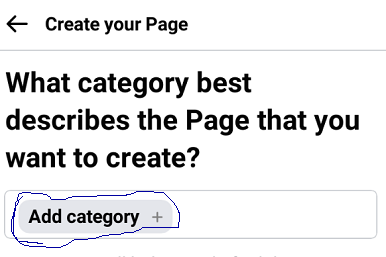
After the naming, you would be redirected to where you would select what best describes your page. The categories are;
- Art: Select art if you want to showcase your drawings or sculpture or drama
- Musician/band: Select this category if what you want to do in your page is related to music
- Personal: If what you want is post stuffs about yourself, or picture vlog, or other individual things, select personal
- Services: If the page is meant to promoter services you render, maybe laundry, house cleaining, counsiellig, coaching, hair dressing/cut. This category is for you
- Retail: If the page is for selling physical items or electronic material. This is definitely for you
You can choose two categories if what you want to do in your page is mixed.
4.Location
At this point you have to enter your adress and location. Choose the city that best describes where your business is. You cannot be in Ikeja and be selection Ibadan.
Facebook algorithm, might use location to showcase your products. Although, with Facebook ade, you can target your audience in any location even outside Nigeria and Africa. You can be in Nigeria and sell serivce to someone In USA; that is the power of internet.
5.Upload Icon and Display Picture
Upload your business logo/icon and banner/display-picture appropriately. After this step, you are done. Congrats, you have successfully created a Facebook page.
You can proceed to uploading your products or services. View Learnwithspeed Facebook page to guide you
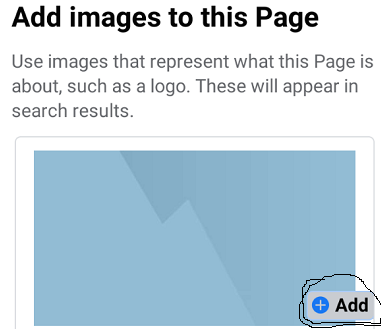
If you find any challenge in this publish, please watch the video below to help you understand better
Comments
How To Create a Facebook Page — No Comments
HTML tags allowed in your comment: <a href="" title=""> <abbr title=""> <acronym title=""> <b> <blockquote cite=""> <cite> <code> <del datetime=""> <em> <i> <q cite=""> <s> <strike> <strong>